This tool will be helpful if you are recording dialog and want to remove white noise. You need to be sure to record a few seconds of ambient noise so that you have a good sample. This works best if you are removing a constant hum.
Open your audio file, then using your mouse to click and drag, select a portion of white noise, that is devoid of any dialog or sound you want to keep.
 |
| The white noise sample is selected. |
Click the effect menu, and select noise removal.
 |
| Select your effect. |
Click get noise profile.
Click ctrl
Click the file menu, then export. Follow the prompts to save your file.
 |
| Export your file. |


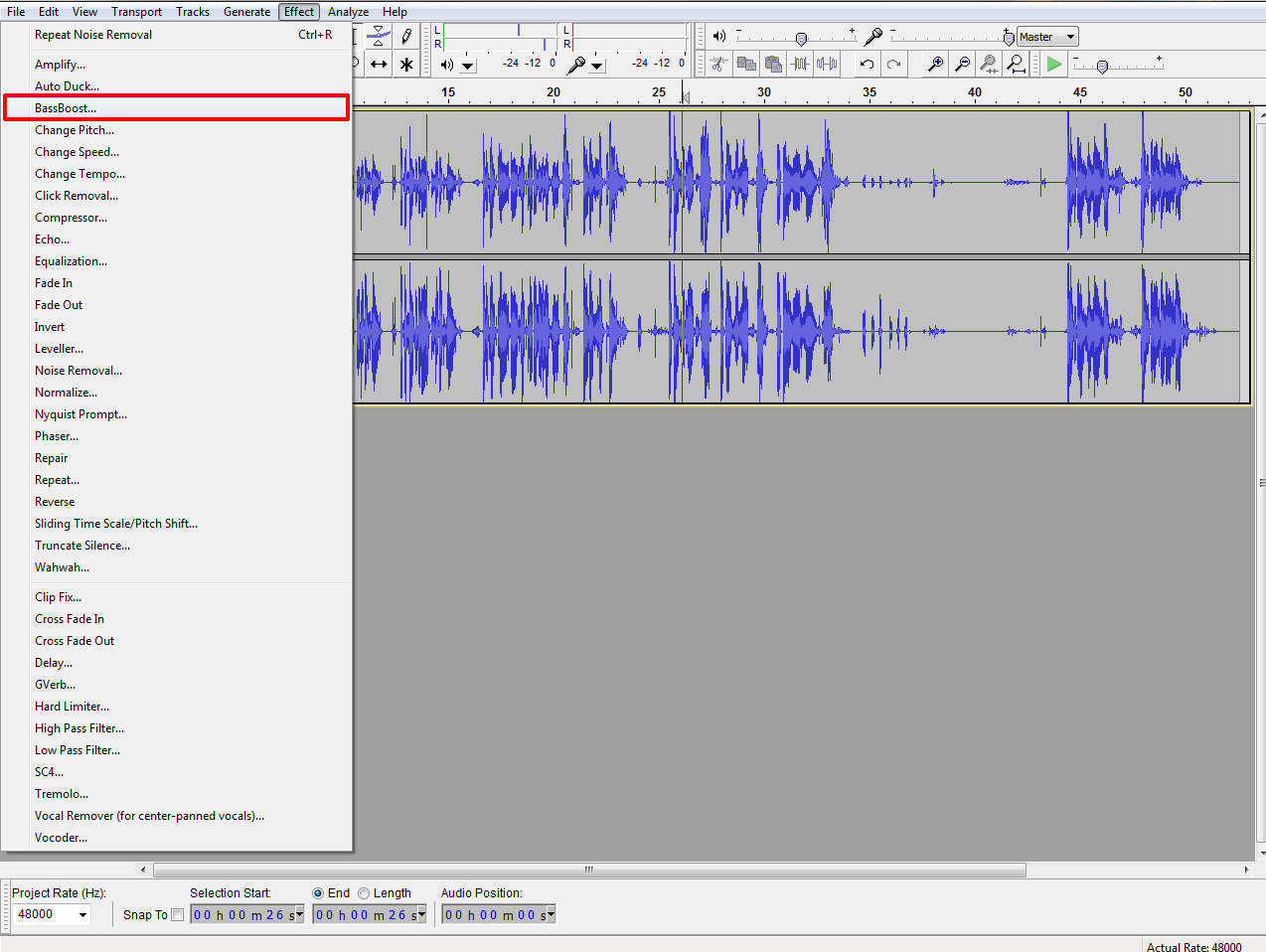
No comments:
Post a Comment