If your camera or phone outputs interlaced video, you will want to run it through Handbrake to de-interlace the video and optimize it for Lightworks. This also includes options to set the frame rate.
Interlacing is done to double the perceived frame rate by imposing two fields of the video onto the same frame. The issue with interlaced frames is that quick movements can look blurred or fuzzy. De-itnerlacing solves the issue.
Once Handbrake is running, click the Source button and select the video file you need to prepare for Lightworks.
 |
| Click the source button to locate your video file. |
Once your video file is open in Handbrake, select the Video Filters tab. If your video is interlaced, you want to set Deinterlace to fast. If you open Lightworks, and click the import button, you can check to see if you video file is interlaced. Lightworks will list it as 1080/480i or 1080/480p, etc. You could also use a program like Mediainfo which will display all relevant information about your video file.
On the Video tab, set the Video Codec to MPEG-4 (FFmpeg). This is the best codec for Lightworks.
You can change the Framerate to 24 fps or 30 fps, 24 frames is a movie standard and 30 is a television standard. I typically use 24.
If you just have one video, click Start. If you have multiple videos, load them all, then click Encode in the queue window.
A percentage will display in the bottom left corner to indicate the progress of the current video. Once all files are transcoded, your video file(s) should now be optimized for import into Lightworks.




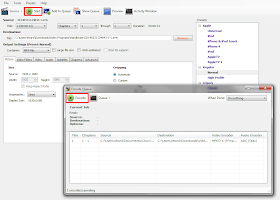
No comments:
Post a Comment